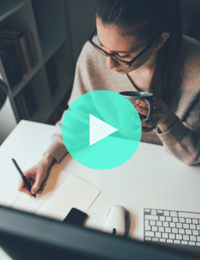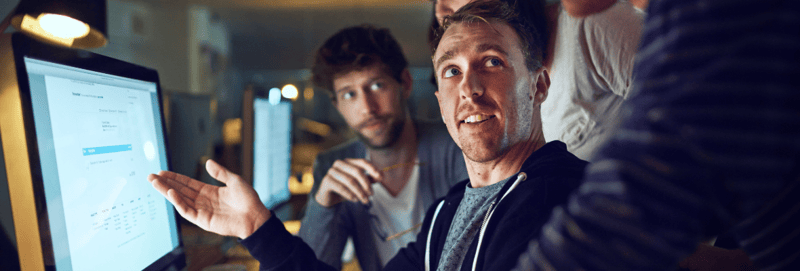When and How to Use HubSpot’s Custom Objects
May 13, 2021
In early 2020 and before, HubSpot supported four standard customer relationship management (CRM) objects, including contacts, companies, deals, and tickets. In the latter half of 2020, HubSpot released custom objects for enterprise users, with the thought that users should be able to organize data based on their business.What if your company’s data doesn’t fall into one of those original four categories? Custom objects are the solution, allowing you to store any type of data in HubSpot.
Before we jump in, let’s look at an example of how objects and properties are associated. Here’s a breakdown of a company record for SmartBug Media®:
Object: Company
- Property value: SmartBug Media
-
Property: Company Name
Now that we have an example, let’s dig into when and how to use custom objects.
When to Use HubSpot Custom Objects
If your company’s data doesn’t fall into the categories of contacts, companies, deals, or tickets ... custom objects are your solution. Here are a few scenarios when you might choose to use them.
Segmenting Non-Standard Data
You’re looking to segment non-standard data based on your business requirements—for example, shipments, events, subscriptions, company locations, and more. Custom objects allow you to map out this data within your HubSpot portal.
A few real-life examples include the following:
- Credit unions may create a custom object to associate accounts and services to a contact record (for example, checking, savings, loans, etc.)
- Software as a service (SaaS) companies may create a custom object for subscriptions
- Manufacturing companies may create a custom object for sales rep territories
- Senior living companies may create a custom object for tours
Gathering Information from Customers
If you ever have to ask customers a variety of questions, custom objects will allow you to properly gather and map the answers accordingly. You can then use that data to personalize emails to your customer base, to enroll customers in workflows based on the custom object values, to run reports that show trends among customers, and more.
Creating an Entity Relationship Diagram (ERD)
An entity relationship diagram (ERD) is a diagram that “shows the relationships of entity sets stored in a database.” These entities can have characteristics that define its properties, therefore resulting in a diagram that displays how the database is structured.
Image credit: HubSpot
These are just a few of the examples of when you would use HubSpot custom objects. For a few more specific examples, check out our recent article, “3 Ways to Use New HubSpot Custom Objects.”
Now, let’s get to the real question most of you are asking: “How do I use them?”
How to Create HubSpot Custom Objects
The first step in using HubSpot custom objects is defining those objects. Objects must be defined via application programming interface (API); therefore, a developer must be involved in the process. Good news for your developer(s): HubSpot has published helpful developer documentation to assist them in the setup process.
Without getting into the nitty-gritty development details, there are a few technical limitations to keep in mind:
- A single HubSpot portal can only have up to 10 custom objects.
- You can only associate custom objects with HubSpot standard objects.
- Custom objects can only be deleted after all instances of that type, associations, and custom object properties are also deleted.
Once your developer has defined your custom objects, the next step is creating properties and customizing the associations. This can be done manually, via import, or via workflows.
Manual
In order to manually create custom object records, navigate to your standard object index page and select your custom object. You can then click “create custom object” and enter property values accordingly.
Import
In order to import your custom object records, and after setting up your file, navigate to your standard object index page and select “import.” Select the file(s) and follow the prompts on the screen. You will select the following:
- “One file” or “multiple files”
- “One object” or “multiple objects”
- “Custom object type”
Workflows
To create records via workflows, navigate to the workflow tool in your HubSpot portal. Create a new workflow, and on the right hand side, select “create record.” It will then prompt you to select the type of record and your custom object. Next, you will enter values, set additional properties, set up associations, and save your records.
How HubSpot Custom Objects Function
Once your objects are defined and records are set up, they function exactly like the standard objects in HubSpot (contacts, companies, deals, tickets), allowing you to:
- Trigger workflows based on custom object values
- Create lists based on those values
- Personalize sales and marketing emails
- Run reports to recognize trends among your database
Getting Started
If you’re looking to better utilize your company’s data, invest in HubSpot Sales Enterprise. Custom objects are just one of the many benefits you’ll get access to. Start using your data your way, and create a more personalized sales and marketing experience for your prospects and customers.

About the author
Aubreigh Blair is the VP of Client Strategy and Growth for SmartBug. After being introduced to HubSpot in 2014, she began implementing the inbound methodology for both B2B and B2C clients. Aubreigh has experience in a variety of industries including SaaS, financial services, manufacturing, automotive, healthcare, and senior living. Today, she strategizes and implements operational efficiencies to align internal teams, with the ultimate goal of driving revenue growth. Read more articles by Aubreigh Blair.