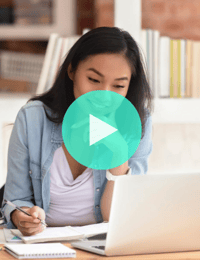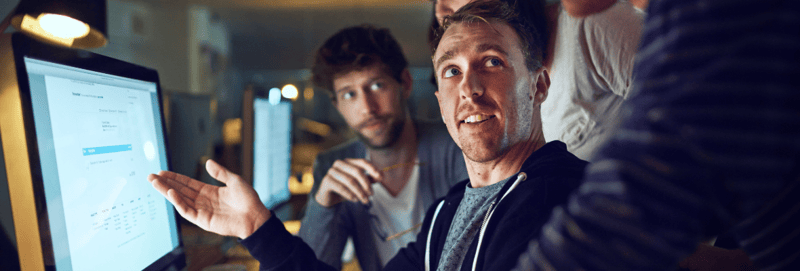How to Troubleshoot Common Workflow Enrollment Issues in HubSpot
January 3, 2022
By Patti Myers
Marketing automation can be powerful and—if you’re marketing technology-obsessed like us—magical. That is, of course, when things go smoothly.
The only downside to increasingly powerful automation features is that the issues you encounter are increasingly complex, and there’s a lot that can go wrong. Let’s dive into the most common workflow enrollment issues in HubSpot and how to troubleshoot them.
Common Workflow Enrollment Issues
If a contact that you expect to enroll in your workflow is not being enrolled, here are common reasons why.
1. The workflow is not turned on.
This one might seem obvious, but we’ve all been there—if the workflow switch on the top right-hand corner is not toggled “ON,” then contacts will not enroll into your workflow.
2. The contact does not meet your workflow enrollment triggers.
Particularly if your workflow uses and/or logic, it’s possible that your contact does not qualify for the enrollment based on the criteria you have set or that your logic is contradictory. Double-check your enrollment requirements and your target contact’s properties. When in doubt, you can test how a specific contact will behave in your workflow by using the “Test” feature in the top right corner.
3. “Enroll existing contacts” was not selected during the workflow’s launch.
In the case that your contact does meet your workflow criteria, but is still not enrolling, it’s possible that “enroll existing contacts” was not selected when the workflow was turned on. When you turn your workflow on, HubSpot will prompt you to determine whether or not you want to enroll contacts that met the criteria before your workflow was turned on.
4. The contact meets suppression or unenrollment criteria.
Under the “settings” tab in your workflow, you can set enrollment and suppression criteria that will automatically unenroll certain contacts. You may encounter issues from any of the following settings:
Another workflow is unenrolling the contact
All workflows have the option to remove contacts from other workflows upon enrollment. By default, this is set to allow contacts to be simultaneously enrolled in multiple workflows, however, if you have another active workflow that is unenrolling contacts from all other workflows, this may be why your contact has unenrolled.
The contact no longer meets the enrollment criteria
Workflows allow the option of unenrolling contacts who no longer meet the workflow’s enrollment conditions. Keeping a contact in the workflow regardless of whether they still meet the criteria is selected by default, but if this isn’t selected, it can unenroll your contacts unexpectedly.
The contact is a result of a merge
By default, when two contacts are merged, the newly created contact will not enroll in your workflow, but if you intend for a newly merged contact to enroll into your workflow automatically, you can change this setting to “yes.”
Suppression Lists
Your contact may be a part of a selected suppression list, which will cause them to be automatically unenrolled from your workflow. If any of your chosen suppression lists are an active list, it’s possible that your contact has recently met your suppression list criteria without you realizing.
5. The contact met the goal criteria.
In the top left of your workflow settings, you can select a goal for your workflow. If you have goal criteria selected, and your contact meets the goal after being enrolled in your workflow, they will be automatically unenrolled.
6. The contact has already been enrolled in this workflow.
After selecting the enrollment trigger in your workflow, you will see a tab titled “re-enrollment.” By default, contacts who have already been enrolled in your workflow are unable to be re-enrolled. In this area, you can allow contacts to either be enrolled in your workflow multiple times, or when you choose to manually enroll them.
7. Active list criteria were changed.
If your enrollment criteria involve an active list, be sure that the criteria has not been changed. The good news is that when you attempt to save and edit to any active list that is used in an active workflow, a dialog box will appear to ask you whether or not you’d like to enroll contacts that meet the new list criteria.
How to Troubleshoot Workflow Enrollment Issues
With any luck, the workflow enrollment issues you’re encountering are an easy fix, but if you’re still encountering issues with your workflow, below are some problem-solving tips to help you.
Plan ahead and map workflow logic.
When creating a workflow, particularly a challenging or complex one, it’s helpful to plan ahead and map out your workflow logic before stepping into your HubSpot portal. This way, if the unexpected happens, you can easily retrace your strategy to see where your logic might be misaligned.
Check your workflow history.
If your workflow has already been turned on, you can view your workflow history in the History tab, which will tell you everything that has happened since turning on your workflow. You can easily navigate even workflows that involve many contacts by using the sorting features. You can sort by date range, action types (such as enrollment), and actions. If you want to look into a specific contact, search for their name using the drop-down menu on the righthand side of the History tab to view their specific history in this workflow.
Manually enroll a contact.
In some instances, such as when a contact is newly merged, you might not want all merged contacts to automatically enroll in your workflow, but you do want one specific contact to enroll. In cases like these, utilize the “enroll” button on the top right of your workflow to manually enroll a specific contact.
Contact support.
If you are still encountering issues, click the Help button in the bottom right of your HubSpot portal. HubSpot support is available via chat, email, or phone for Marketing Professional accounts and above.
Take Your Marketing Automation to The Next Level
Whether you’re a frequent or a new HubSpot user, staying on top of HubSpot’s latest features is paramount to helping you understand what might go wrong—and what might go right—in your portal. Check out SmartTake: What’s New With HubSpot’s Workflow Features to stay on top of new and exciting changes!
%20(1).png?width=120&height=120&name=Dark%20Blue%20White%20Modern%20Classy%203%20Ways%20to%20Grow%20Your%20Audience%20Linkedin%20Carousel%20(500%20%C3%97%20500%20px)%20(1).png)
About the author
Patti Myers Patti is a Senior Account Strategist based in Florida. She's passionate about solving problems, reducing friction, and delighting clients. Drawing on her background in psychology, design, and copywriting and her passion for data and analysis, she takes a holistic approach to create effective campaigns and tell compelling data stories. Outside of work, Patti enjoys spending time outdoors, reading with her cat, and dancing classical ballet. Read more articles by Patti Myers.