
HubSpot workflows are a thing of beauty. Workflows are the backbone of the marketing and automation capabilities that made HubSpot so famous. The ability to fire off emails, notifications, and other activities makes for a larger volume of leads to be worked, nurtured, or moved through the buyer's journey funnel. Workflows also help with customer retention. In this article, I will dive into some of my favorite workflows and how to build them in HubSpot's CRM.
For the examples in this article, we’re going to pretend to be a director of marketing for a company called Wicked Ropes, which manufactures and sells premium jump ropes to direct-to-consumer (D2C) and business-to-consumer (B2C) retailers.
1. Premium Content Downloads
For a user downloading a piece of gated content, such as an e-book, white paper, guide, webinar, or anything of high value, a premium content lead nurture is a natural step and activity within HubSpot workflows.
In this scenario, let’s assume a D2C user downloaded the guide How to Master Double-Unders in 2 Weeks. Fantastic! They’re interested in performing an exercise that your product helps them with because they can’t do double-unders at all or with their current jump rope equipment.
As for building out the strategy, once the user completes the form, they are redirected to the thank you page with the PDF guide.
For the workflow, the initial trigger will be that the user completed the guide form on the landing page for How to Master Double-Unders in 2 Weeks. The follow-up to the premium content download, also known as a lead nurture, would deploy automated emails. These may include:
- Email No. 1: A copy of the guide they downloaded
- Email No. 2: Another guide, Which Jump Rope Is Right for You?
- Email No. 3: Customer reviews
- Email No. 4: A coupon or time-sensitive offers
To make the user experience even better, you can set an if/then branch right before email No. 2. If they have already downloaded the second guide, you could choose to send them an email with instructional videos performing the double-unders.
Pro Tip: Set the workflow goal as “customer,” so when the user purchases a jump rope, they don’t receive these lead nurture emails, and you can then send them a product review link 10 days after they receive their order.
2. Lead Routing
We’re going to assume within the company Wicked Ropes that all D2C consumers are owned by marketing, but any B2C resellers are owned by the sales team, which is made up of three sales representatives (two within the United States who split east and west territories), and the third working with international resellers.
For lead routing within HubSpot campaigns using workflows, we would have a “resellers” page on our website that has links to contact sales to be a reseller. Or, on the contact us page and form, there will be a checkbox that says “reseller.”
For lead routing, we would set the enrollment trigger as two options:
- They completed the reseller form on the “reseller” page or
- They completed the contact us form with the reseller box checked.
Additionally, you want to turn on reenrollments on both of these forms within the workflow enrollment criteria.
After the enrollment criteria are met and the workflow has been activated, you’re going to first check to see if they are a target or a named account. These are the companies in your HubSpot database that have been predetermined to be owned by a particular sales rep (e.g., a larger fitness reseller is already owned in HubSpot by a particular sales rep). The if/then branch would check to see if they are the target or named account and then copy the company owner to the contact owner. Then, the next step would be to send an internal notification to that sales team member they have a new lead.
For the remainder of the leads going down the “none met” branch, the workflow would have additional if/then branches. The next branch would identify international users, either by the user indicating their location on forms, picking up the location of their company’s headquarters, or by the user's IP address. If the user is not based in the U.S., they would flow down the international branch, setting the contact and company owner to the international sales rep, and deploying an internal email to let the salesperson know they have a new lead.
For all U.S.-based reseller leads, the workflow would have a split based on the lead’s state (e.g., west of the Mississippi River or east of the Mississippi River). Those locations can be pulled from the IP address of the submission. The same flow—setting the contact and company owner to the sales rep and firing off an internal email to let the salesperson know they have a new lead—should follow.
In addition to the above steps, you want to have a catch-all step at the end. Let’s say a reseller comes from Puerto Rico. While that is part of the United States, the lead flow may have errors, so creating a final “none met” branch will allow that lead to go to a sales manager to distribute the lead, and/or you could rotate these leads between the three sales reps and have them receive a notification.
Pro Tip: After a user has submitted the “reseller” form and has been assigned a contact owner, have an automated email deploy with a welcome message and a calendar link for the user to book a meeting with the salesperson.
3. Text Message to a Salesperson for Lead
At Wicked Ropes, the sales team is regularly traveling to meet prospective resellers. They often don’t check their email every few hours and want a more urgent notification sent to them.
In this case, using the lead routing workflow above, set a step (after the lead has been routed to the proper contact owner) that sends the sales rep an SMS text message that indicates they have a new reseller lead with their name, company, and phone number. That simple step will allow for a sales rep who is at an airport waiting for a layover, for example, to immediately pick up their phone and call the reseller and learn more about their needs.
Pro Tip: Include a link to the contact in HubSpot in the text message so the contact owner can see their activity, such as page views, before reaching out. The URL would be https://app.hubspot.com/contacts/[PORTAL ID]/contact/[CONTACT ID], and you would swap out your HubSpot portal ID and contact ID in the URL.
4. Notifications on Email Opens for Sales Emails
Over the past few years, HubSpot’s Sequence feature has gained a tremendous amount of popularity. Sequences and traditional logged and tracked emails are a great way to gain intel from a sales perspective on who is most engaged with your sales emails. This also helps with your HubSpot attribution reports.
In this example, you would need two workflows and a new HubSpot property called “Sales Emails // Number of Opens.” The first workflow trigger (with reenrollment turned on) will be “Most Recent Sales Email Opened” is KNOWN. When this occurs, the next step will be “Increase Property Value” by one (increase the property “Sales Emails // Number of Opens” so HubSpot knows how many sales emails have been opened cumulatively). This is only a two-step workflow.
The second workflow (also with reenrollments turned on) would have the workflow trigger set as “Sales Emails // Number of Opens” is X, where X is the number of emails the recipient has opened.
For example, the first if/then branch would say “If “Sales Emails // Number of Opens” is five, deploy an internal email to the contact owner that says the user has opened five emails. Going down the none met branch, you would set another if/then branch to determine if 10 emails were opened. If so, send an internal email to the contact owner to say 10 emails have been opened.
Pro Tip: You can repeat the process for any increments desired and continue for as many email opens as needed. I’ve found that the salesperson is fully aware of who the contact is after 15-25 email opens and doesn’t need any more push-style notifications.
5. Visited Specific URL But Didn’t Take Desired Action
Assuming you have your HubSpot URL tracking properly set up on all of your pages, you can set workflows based on the user's activity on your website.
The first workflow in this example is a D2C consumer who has a product in their cart, has viewed the cart page, and has not completed the purchase. This is often known as an abandoned cart strategy.
The enrollment criteria for Wicked Ropes would be that the contact has an email address associated with them and a product in their cart but does not have the lifecycle stage of “customer.” The workflow may have a one-day delay to encourage the user to order on their own (maybe they didn’t have their debit card on hand), and then a marketing email deploys to the user to remind them they have items in their cart or to complete their purchase.
Consider setting up emails for every 3-5 days to help encourage the user to make the purchase. Do note: Many users may expect a coupon or promo code sometime during this lead nurture; it’s becoming a popular trend. Don’t forget to set the goal of the workflow to be a customer, so the user doesn’t get any more emails after making the purchase.
The second workflow would be focused on the B2C reseller. The enrollment criteria would be the user has visited the “reseller” page but has not completed the form. In a stealthier fashion than sending a “Hey, fill out this form and contact us now” message, you may want to have a one-day delay step to see if they complete the form later in the day. Then, the next step would be to deploy an internal email to the contact owner (a salesperson) that the contact they own has visited that URL but didn’t complete the form. Often, a prospect may need a salesperson to reach out to start the sales process.
Pro Tip: You can also create a report of contacts who have visited either of these URLs but have not completed the desired action for your team to send hyper-targeted marketing messages to.
The power behind HubSpot workflows is only what your mind is limited to. Using creativity will help you identify which workflows will be optimal to meet your company's unique challenges and goals and like Wicked Ropes, can help you jump ahead of your competitors. For additional information on how to fast-track your HubSpot integration and usage, check out HubSpot SmartTakes 2022.
About the author
Stephen Lackey was formerly SmartBug's VP of Marketing and he is based out of Charlotte, NC. His background is hyper-focused on marketing and sales enablement, working at Fortune 500 companies, startups, and other industry disruptors. His marketing degree is paired with an MBA where Stephen seeks to uncover the 'why behind the why' within marketing data to drive top line revenue. Read more articles by Stephen Lackey.





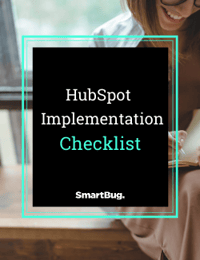

-2.png?width=800&length=800&name=Blog%20header%20image%20(1)-2.png)