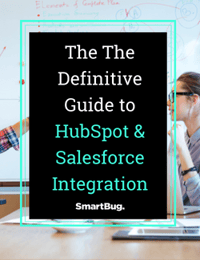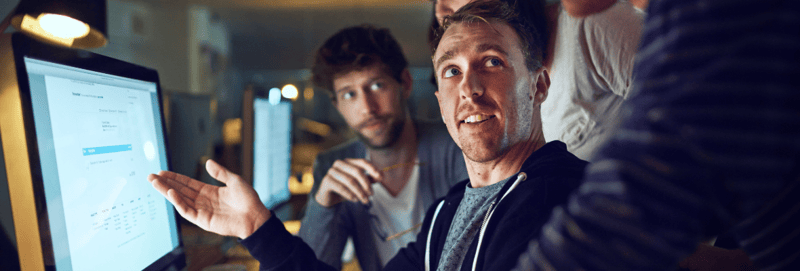NOTE: You need HubSpot Professional/Enterprise in order to leverage this feature.
Every organization is different. Before your organization sets out to design its lead management process, it’s imperative that you define the lifecycle stages of the contacts in your organization’s CRM.
Defining the lifecycle stages of your contacts will then allow you to create a lead management process. Having this process in place will help align your organization’s sales and marketing teams, which will allow you to use workflows to reset HubSpot lifecycle stages when your contacts no longer meet certain lifecycle stage criteria.
Before we jump into using workflows to reset your HubSpot lifecycle stages, let’s look at the HubSpot lifecycle stage property and how your organization can use it to organize your contacts.
What Is the HubSpot Lifecycle Stage Property?
In HubSpot, lifecycle stages are used to categorize contacts and companies based on where they are in your marketing and sales processes. The lifecycle stage property is a default HubSpot property that can help you determine where a specific contact or company is in your organization’s process and better understand when leads should be handed off between marketing and sales.
Defining Lifecycle Stages for Your Organization
By default, HubSpot’s lifecycle stage property has seven stages. This property is typically used to track how contacts and companies are moving forward in your process.
The lifecycle stage property contains the following default stages as options in sequential order:
- Subscriber: A contact who has opted in to hear more from you by signing up for your blog, newsletter, or other communications.
- Lead: A contact or company that has converted on your website or through some other interaction with your organization beyond a subscription sign-up.
- Marketing qualified lead: A contact or company that your marketing team has qualified as ready for the sales team. We’ll discuss defining this stage in more detail further on in this article.
- Sales qualified lead (SQL): A contact or company that your sales team has qualified as a potential customer. This stage includes substages that are stored in the lead status property.
- Opportunity: A contact or company that is associated with a deal (e.g., they're involved in a potential deal with your organization).
- Customer: A contact or company with at least one closed deal.
- Evangelist: A customer who has advocated for your organization.
Other: A contact or company that does not fit any of the above stages (e.g., job applicants, competitors, investors).
Designing a Lead Management Process
When you design a lead management process at your organization, best practice is to include service level agreements (SLAs) between marketing, sales, and business development to clearly establish expectations. One of the line items you may want to include in that SLA is how long a lead can sit in each stage of your funnel. For example, the sales team may agree to follow up with demo requests from targeted accounts within two hours.
The next piece you’ll want to map out with your team is how long a lead can stay a marketing qualified lead (MQL) before they move backward. If someone becomes an MQL today and then does nothing for six months, your team probably doesn’t want to consider them an MQL any more.
“If they’re not doing anything, we don’t want to mark them as an MQL forever.”
Defining Marketing Qualified Leads
The definition of an MQL at your organization can be based on simple criteria (i.e., meets your persona or company size requirements) and behavior (e.g., downloaded an e-book). For most small companies, this information is enough.
However, most enterprise-level organizations use lead scoring, either manual or predictive, to determine both MQL and SQL status. Manual scoring is available to both Professional and Enterprise HubSpot customers, but predictive scoring is only offered for the Enterprise version.
HubSpot’s AI-powered predictive lead scoring feature looks at the behavior and characteristics of contacts your sales team has marked as closed won, and it determines what patterns they have in common to predict how likely a new contact is to become a customer (as a percentage). When a contact reaches a threshold defined by your SLA, HubSpot workflows are used to change the person to an MQL and, at a higher number, an SQL.
We ❤ Date Stamps
Speaking from experience, one of the most powerful features HubSpot offers is its robust date stamp and tracking capabilities. This is more than a lead or opportunity create date that you might be used to in just about every other CRM platform. HubSpot automatically adds a date stamp to many activities, such as page views and form submissions, and it gives users the ability to create custom date-based properties as well.
Using workflows to date stamp when something occurs opens up a world of possibilities, including our “how to” article today on resetting a contact’s lifecycle stage.
How to Reset Lifecycle Stage After “X” Amount of Time
Resetting contacts who are MQLs by hand would be time-intensive and annoying. Instead, using one custom field, a smart list, and two workflows, HubSpot will automatically keep your list of MQLs active and current.
“Make sure your list of MQLs are real MQLs.”
To set up this automated process, you’ll need to create the following:
- One custom field for contacts (date stamp for MQL reset date)
- One other HubSpot list
- Two workflows
The custom field: Find step-by-step instructions on how to create a custom field in this HubSpot KB article. It will need to be a date stamp field.
The first workflow: When someone meets the MQL criteria, the workflow will set the person’s lifecycle stage to an MQL and then the date stamp when it occurred. Most organizations will already have a workflow for setting a contact’s lifecycle stage to MQL, so all you have to do is create the custom date stamp field and then add it to the existing workflow. This workflow might look something like this:
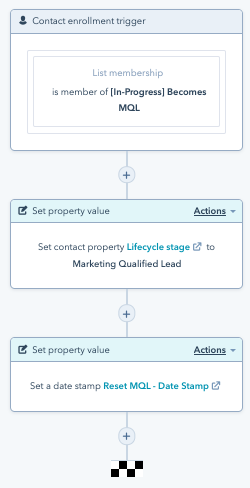
Note: For this automation process to work, the contact has to be able to be enrolled multiple times (to reset the date stamp). Under enrollment settings, check the box to “Allow contacts who meet the enrollment triggers to re-enroll when any one of the following occurs” and select your enrollment criteria or list.
If you are using Predictive Lead Score, you’ll need to create a list for enrollment and not input the criteria directly into the beginning of the workflow. HubSpot can’t re-enroll based on Predictive Lead Score as the starting criteria.
The HubSpot list: Next, you need to create an active HubSpot list with criteria to determine if the date stamp is more than “x” number of days ago.
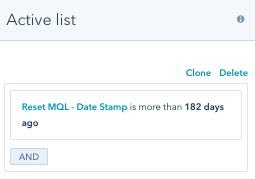
The second workflow: A second workflow will trigger off of this list. Once someone hits day number 183 (in this example), they will become part of the list and this will enroll them in the second workflow, which will clear the date stamp and reset the lifecycle stage.
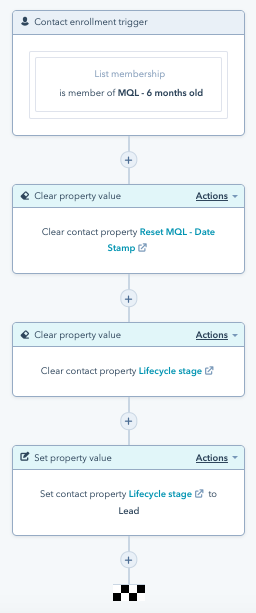
This workflow also needs to be set to allow people to re-enroll. (This is why we created a list to kick off the workflow. HubSpot can’t re-enroll if the criteria is input directly into the enrollment trigger of the workflow.)
That’s it! You’re good to go!
If the person downloads another e-book or reaches MQL status again during the six months, they will re-enroll in the first workflow. This will reset the date stamp so the time frame will start over again.
Side note: By default, HubSpot has a date stamp field out of the box for “Became a Marketing Qualified Lead date” (as well as a date stamp field for each of all of the other HubSpot lifecycle stages). These date fields are incredibly useful for looking at time between stages and other time-based activity.
We can’t use this default field for the reset process, though, because when someone is an MQL, you cannot use a HubSpot workflow to reset the “Became a Marketing Qualified Lead date” (because the person is already an MQL).
This is why you need to create a custom field for calculating when a person should be reset as an MQL.
It’s important to note that your MQL reporting for end-of-year (or quarterly) reporting will not match any monthly data if you are resetting MQLs. We recommend exporting monthly data and then comparing yearly data for a true picture of analytics.
Workflows + Date Stamps = Magic
Time-based workflows can be a powerful way to check in and reset fields in HubSpot. Here are a few other ways to use workflows and date stamps:
- Ping a salesperson if they have not contacted an MQL after “x” amount of time.
- Trigger a lead nurture after “x” amount of time since last activity with a salesperson.
- For customers, set a date stamp field based on the last time the person logged in. If they haven’t visited the login page after “x” amount of time, send an email to the person to check in and/or ask the account manager to reach out.
Are there date-based properties and workflows that you’ve implemented at your organization? We’d love to hear other ways you are using these types of workflows in your HubSpot CRM! Tweet us @smartbugmedia!

About the author
Jessica Vionas-Singer was formerly the Senior Director of Client Success at SmartBug Media where she lead a team of SmartBugs who focus on HubSpot onboarding for clients new to the system and other project-based work, oversaw new employee onboarding, and rolled out new process and procedures within the Client Services department. She fell in love with marketing at her first job at a technology company specializing in credit evaluation software. Her background includes more than 20 years of marketing experience in content creation and lead-driving tactics, online presence and blog creation, social media engagement, budgeting and project plans, webinar and trade show event management, public relations, comprehensive promotional campaigns, and analytics. Jessica has a BS in Sociology from Montana State University – Bozeman. Read more articles by Jessica Vionas-Singer.