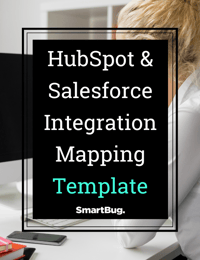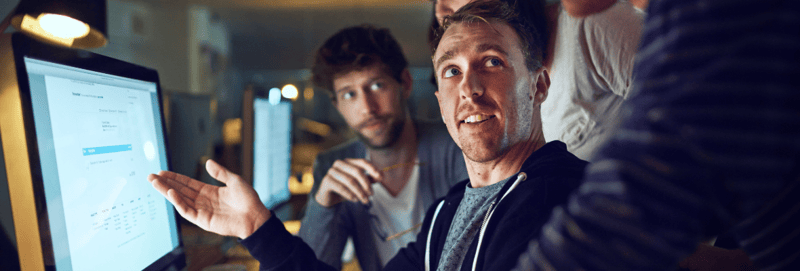As your business needs evolve, re-evaluating the systems your marketing and sales teams rely on is pragmatic. Once you’ve decided that HubSpot’s advantages align with your needs, the next concern might be how to manage a Salesforce to HubSpot migration.
Whether the answer is to do it yourself, utilize a third-party tool, or have a certified HubSpot partner lead the process will depend on the complexity of your current Salesforce setup.
Every migration will look different, but to move years of data with minimal disruption to your customer lifecycle, you need to understand how to prepare and map a detailed plan. This guide will cover everything involved so you can make an informed decision about the next steps for your team.
Understanding the Obstacles of Knowledge Transfer
At the core of knowledge transfer obstacles is one issue: compatibility. Let’s explore how that creates pain points in migration:
- Distinct Record Structures
With a Salesforce to HubSpot migration, the range of one-to-one data points is limited at best. Some level of hands-on engineering will be necessary to transfer business logic, automations, and customizations.
- Data Cleanliness
When moving data at scale, integration sync errors are inevitable: from inconsistent formatting to incomplete, irrelevant, or duplicate records. A thorough data audit before migration can substantially reduce the number of corrections needed later.
- Simultaneous System Management
Salesforce to HubSpot migration requires bidirectional data transfer. This means that data flows in both directions to import your records and sync workflows, all while continuing to nurture and route leads. Unless your business comes to a screeching halt, coordination will be essential to keep things from getting messy.
Salesforce to HubSpot Migration Timeline
Moving from one house to another requires more than just the physical relocation of your furniture in an afternoon. You need time to research and locate the right home, pack everything, sign paperwork, hire movers (or enlist willing friends), and unpack it all when you finally get your keys.
Make Time for Contingencies
Even if everything goes according to plan, changing your system of record takes time. A simple migration may take only 12 weeks or less, but the more complex the knowledge transfer, the more time you will need.
Six months before your Salesforce license expires, start planning. This allows time to:
- Make strategic change management decisions
- Decide how to handle the migration
- Purchase HubSpot
- Onboard key teams to both systems
- Map and rebuild incompatible data
- Resolve integration sync errors and unexpected contingencies
Key Opportunities to Streamline Migration
Before your migration project begins, consider a full systems audit. This will detail exactly what you’re using and how, which will streamline the initial planning phase significantly.
Also, before you begin testing, implement a test plan. This will outline what to verify so you can hit the ground running. As you might expect, defining what to test on the fly will produce mixed results.
Migration Phase 1: System Architecture
The first migration phase is where you’ll plan what needs to move, what needs to be rebuilt, and what can be archived. Meet with your sales and marketing teams to gather all the information:
- Short and long-term goals
- Records, assets, automations, and processes to review before migration
- Clear accounting of how data is used
Field Mapping
Once you’ve gathered information, start to draft your mapping document. It will serve as a blueprint for migration so you can define what data you can sync and what creative solutions you will need to capture the full customer lifecycle.
A spreadsheet will be the most effective way to document, define, and link each Salesforce object you want to integrate with HubSpot. For an example of how to format your mapping document, take a look at the template we use at SmartBug.
Leads, Accounts, Deals, and Activities
Organize each category on separate tabs, and document associated data in detail. For example, field mapping leads, accounts, and deals should include:
- HubSpot property
- HubSpot property type
- Salesforce field
- Salesforce field type
- Sync settings
- Object type in Salesforce
- Standard versus custom mapping
- How the field is filled out in Salesforce
Deals field mapping taken from our Salesforce to HubSpot Integration Mapping Template. ⬇️

Activity field mapping taken from our Salesforce to HubSpot Integration Mapping Template. ⬇️

Activities will be much simpler to organize, including the HubSpot event, sync settings, and Salesforce task type. Don’t forget to make note of how you plan to handle lead scoring and lead routing processes, and whether leads and contacts will be represented separately.
Custom Objects
If you need to create new properties in either system to map custom data, be sure to precisely align the naming convention and API keys to avoid sync errors.
If you currently have third-party software integrated with Salesforce, field mapping is the ideal time to assess if there are additional opportunities to consolidate your tech stack.
Migration Phase 2: Build Out HubSpot Configuration
When you’ve finished the integration mapping document, start building out your HubSpot configuration. Create your integration user in Salesforce, and give them administrative access. This will allow them to add additional users and access permissions once you’re ready to connect the two systems.
In case you want to limit the contacts that sync from your Salesforce instance to your new HubSpot instance, you can create and use an inclusion list. Contacts that are not in your inclusion list will not sync between HubSpot and Salesforce.
Here’s more on how to create an inclusion list.
Onboarding to HubSpot: Best Practices
To get your sales and marketing teams up to speed with HubSpot’s platform, there are two approaches we recommend:
- Connect with a HubSpot-certified trainer: A trainer can listen to your sales and marketing processes and tailor training based on how you operate. This approach is tactical, offers access to an expert, and saves your team from learning about features they won’t use.
- Complete self-guided training through HubSpot Academy: This approach allows team members to learn Sales Hub and Marketing Hub directly from HubSpot on their own time.
Migration Phase 3: Transfer Knowledge
At this phase, all your preparation comes together. Start by installing the HubSpot-Salesforce Integration. You’ll be prompted to log into Salesforce, then to add users and access permissions. Before you can import records, you’ll need to choose your HubSpot sync settings and review your field mapping.
Reference HubSpot’s knowledge base resource to make sure any properties you want to integrate are compatible, and then reference your integration mapping document to be sure the sync rules in HubSpot match your plan.
When everything is in order, sync the two systems. Then you can begin setting up new automations and assets or recreating anything that was incompatible for migration.

Migration Phase 4: Verify and Test
This phase is all about iteration. Now that you’ve replicated your data, is everything there? Is anything missing? Are the rules and automations working as expected?
Start to verify and test, then begin error resolution as needed. Consider using a sandbox, or test environment, to launch integration tests slowly before applying them all at once to your live system.
Migration Phase 5: Fine-Tune
Give yourself plenty of time during migration to operate in parallel and fine-tune your HubSpot setup before making the hard switch. Once sales and nurturing sequences are all in place and you’re ready with an operational tool, go ahead and turn off sync.
HubSpot vs. Salesforce Vocabulary
Some things you may have used in Salesforce just don’t exist within HubSpot. Each system has differences in how data is associated and how it is structured. Below, we’ve provided a comprehensive vocabulary list of property and field terms and types to help you navigate the migration with a measure of fluency.
The most significant difference you’ll encounter is the use of “campaigns.” Though this word appears in both systems, it is used for different purposes. In HubSpot, campaigns are synonymous with a collection of assets to track engagement and conversion for coordinated marketing efforts. In Salesforce, campaigns are lists of contacts, leads, or accounts.
Common Property and Field Types to Know
|
HubSpot
|
Salesforce |
|
Single Checkbox |
Checkbox, Boolean |
|
Multiple Checkboxes |
Multipicklist |
|
Single Checkbox |
Checkbox, Boolean |
|
Number |
Number, Currency, Percent |
|
Single-Line Text |
String, Text Area, |
|
Multi-Line Text |
String, Text, Area, Text Area (Long) |
|
Date Picker |
Date, Date/Time |
|
HubSpot User |
LookUp (User) |
|
Dropdown Select |
Picklist, Record Type ID, LookUp Reference |
|
Radio Select |
Picklist, LookUp Relationship |
|
Calculations |
Calculated Measurements |
|
Score (ex: Lead Score) |
Custom Number Field |
Common Property and Field Terms to Know
|
HubSpot
|
Salesforce |
|
Companies |
Accounts |
|
Contacts |
Contacts or Leads |
|
Deals |
Opportunities |
|
Workflows |
Flow |
|
Property |
Field |
|
HubSpot Event |
Cloud |
|
App Marketplace |
App Exchange |
|
Campaigns = Collection of Assets |
Campaigns = Lists of Contacts/Leads/Accounts |
|
Associations |
Lookup Fields/Related Lists |
|
Lifecycle Stage = How a Contact Interacts with You |
Lead Status = How You Interact with a Contact |
Every Salesforce to HubSpot migration will look different, so don’t sweat trying to figure out a “perfect” approach. And if learning how to map your knowledge transfer seems overwhelming, don’t hesitate to reach out to an accredited data migration partner for professional support. Such a partner can help minimize productivity loss and disruption to your business.
If you just need a head start for planning your new system architecture, we’ve got you covered! This template removes the guesswork around what data to map and how to organize it as you take the next step.

About the author
Alex Bisaillon is a director of business development, solutions architect and HubSpot trainer from Globalia. He has been an integral part of the HubSpot ecosystem since 2014. As a HubSpot Certified Trainer, he has excelled at assisting businesses with complex requirements to seamlessly integrate HubSpot, ensuring the platform works for them rather than the other way around. Read more articles by Alex Bisaillon.